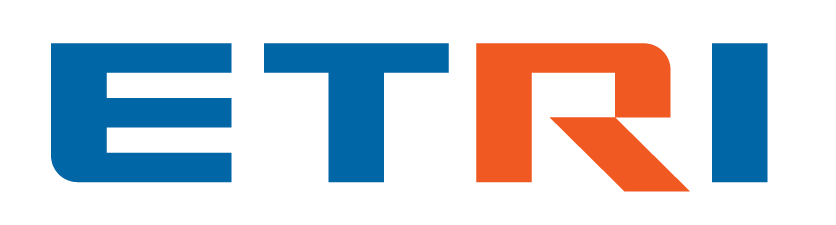Hotfix release available: 2025-05-14a "Librarian".
upgrade now! [56.1] (what's this?)
New release available: 2025-05-14 "Librarian".
upgrade now! [56] (what's this?)
install-manual:step3
Differences
This shows you the differences between two versions of the page.
| Next revision | Previous revision | ||
| install-manual:step3 [2025/04/03 13:31] – created 129.254.32.218 | install-manual:step3 [2025/04/17 22:47] (current) – 211.231.76.183 | ||
|---|---|---|---|
| Line 1: | Line 1: | ||
| - | ===== 7 설치 | + | ===== Installation - Step 3===== |
| - | ==== 7.1 Olimex Driver | + | ==== 3-1 Olimex Driver (Windows Only) ==== |
| - | * [방법 | + | === Instruction @ Windows=== |
| - | | + | inst) Connect the Olimex ARM-USB-TINY-H |
| - | -zadig 프로그램을 실행한다. | + | inst) Run the zadig program |
| - | - ${RVX_MINI_HOME}\windows_binary | + | * Execute zadig-2.5.exe from the ${RVX_MINI_HOME}\windows_binary |
| - | - or | + | * Or, Download it from https:// |
| - | - https:// | + | inst) In the zadig program, |
| - | - [Olimex OpenOCD JTAG ARM-USB-TINY-H (Interface 0)] 룰 선택하고 | + | - Select |
| - | - [Olimex OpenOCD JTAG ARM-USB-TINY-H (Interface 1)] 룰 선택하고 | + | - Click [Install Driver]. |
| - | ==== 7.2 Telnet | + | - Select |
| - | * [방법 | + | - Click [Install Driver]. |
| - | | + | |
| - | - ex) control | + | ==== 3-2 Telnet (Windows Only) ==== |
| - | | + | === Instruction @ Windows=== |
| - | | + | inst) Open [Control Panel] |
| - | | + | * e.g., search for “control” |
| - | - 확인 | + | inst) Click [Programs] |
| - | ==== 7.3 Java (GUI를 사용할 경우) ==== | + | inst) Click [Turn Windows |
| - | | + | inst) Enable |
| - | | + | inst) Confirm |
| - | * [방법 | + | |
| - | * [방법 | + | ==== 3-3 Java (If Using the GUI) ==== |
| - | - https://openjdk.java.net/에서 다운받는다. 버전은 크게 상관 없다. | + | === Objective |
| - | - 압축을 풀고 생성되는 디렉토리를 설치하고자 하는 위치로 이동시킨다. | + | |
| - | - 설치한 디렉토리의 하위 디렉토리인 | + | === Check === |
| + | | ||
| + | === Instruction @ Linux === | ||
| + | Install OpenJDK manually or via a package manager.\\ | ||
| + | The version does not matter much. | ||
| + | |||
| + | === Instruction @ Windows=== | ||
| + | Download the latest version of openjdk.java.net | ||
| + | Version does not matter.\\ | ||
| + | Add the path of the "bin" directory inside the extracted folder to the PATH environment variable. | ||
install-manual/step3.1743654703.txt · Last modified: 2025/04/03 13:31 by 129.254.32.218